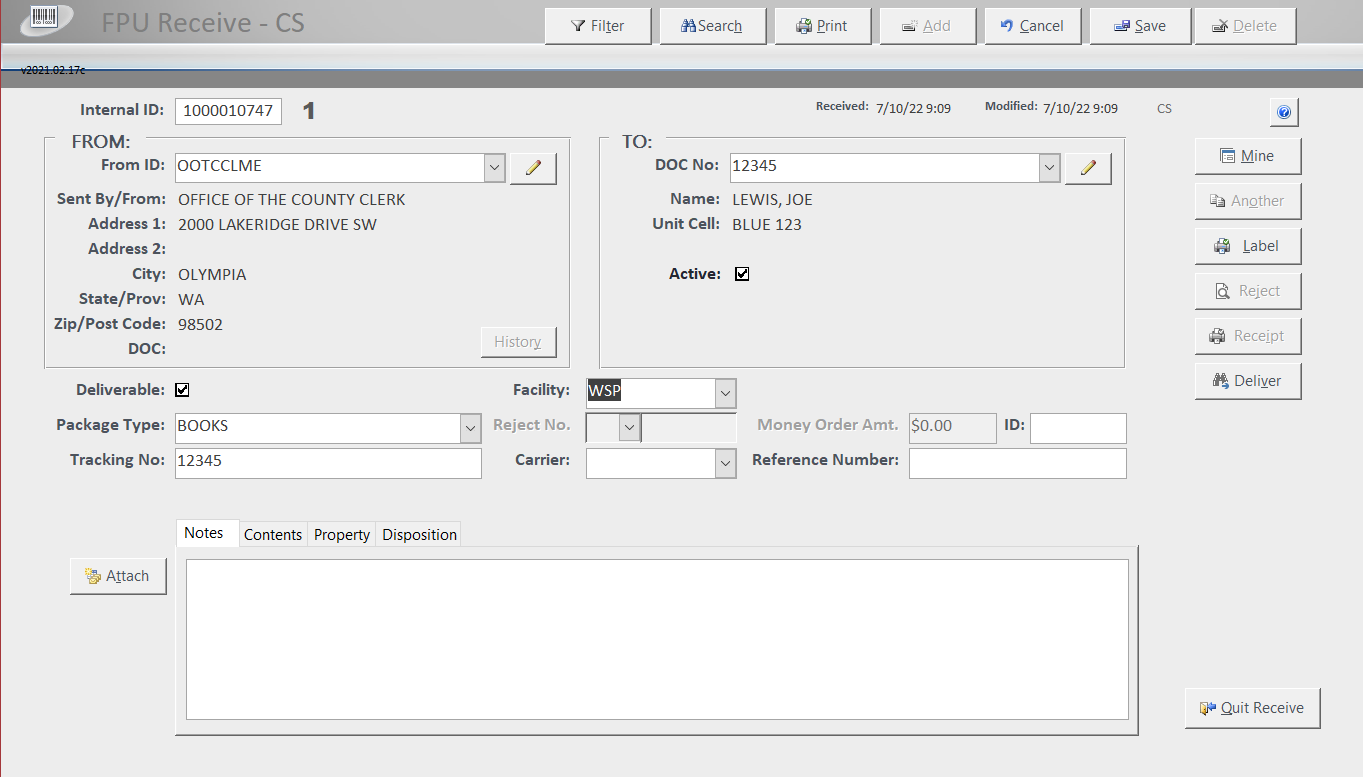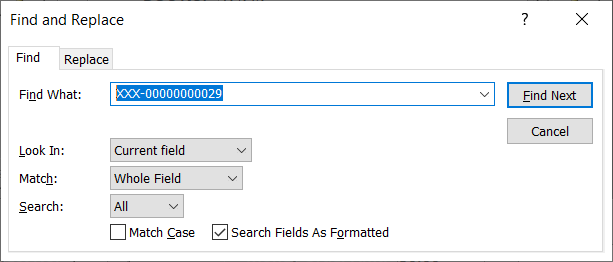Contacts:
From – shows the From contacts form (add/edit/delete from contacts).
To – shows the To contacts form (add/edit/delete to contacts).
Live Data:
Accounts – shows the Accounts form for live data (add/edit/delete accounts).
Receive – shows the Main/Receive form for live data (add/edit/delete incoming mail).
Delivery – shows the Delivery form for live data (add/edit/delete delivered mail).
Reports – shows the Reports form (preview/print reports).
USPS Tracking – shows the USPS Tracking form for live data in MailOne. *Requires MailOne installed.
Utilities:
Archive – shows the archive data form (archive data from live database).
Backup DB – make a backup of the current live database (make a backup of the live and history database).
FPU Receive:
Settings – opens a password protected program settings form.
About – shows information about the program and author.
Logout:
Logout – close all forms, logs out this user and shows login form.
Receive
To record incoming and outgoing transactions (i.e. mail, packages, inventory, etc.)
BUTTONS:
Filter – filter form contents by the current field.
Clear – clear the current filter.
Search – search the current field or form by start, whole or partial field contents.
Can also be accessed by Ctrl – f keys.
Find What – enter all or partial text you are search on.
Look In – search on this specific field or this current form.
Match – Any part of field, all of the field or starting characters of a field.
Search – direction to search. Up, down or all ways (both).
Match Case – match case formatting of the string.
Search Fields As Formatted – it is recommended to allow Access to automatically select this checkbox.
Print – print the current record.
Add – add a new record.
Edit – edit the current record.
Cancel – cancel/undo current editing. Will not undo any saved content records, delete separately.
Delete – delete the current record, contents and attached files after confirmation.
Mine/All Rows – filters data to the current logged in user (Mine) or show all transactions from all users.
Another – duplicate this record – another piece to receive for this internal id.
Label – print label for current record.
Reject – print rejection notice for current record (if undeliverable). Notice is automatically produced upon saving a new undeliverable entry.
Receipt – print money receipt for current record (if cash/certified check/money order). Receipt is automatically produced upon saving a new monetary entry.
Deliver – send this item over to the delivery form and auto fill it in.
Attach – attach an object (file) to this receipt. Records show up in Contents tab.
Quit FPU Receive – close the FPU Receive program and Access.
F12 – Save and start a new transaction, carry over package type.
FIELDS:
Internal ID – internal id for this transaction (automatically generated).
From ID (short code for the sender) – sender id, name and address. If not found auto popup form to save sender details, zip code auto fills city/state.
To ID (inmates corrections ID)- receiver/inmate DOC id, name and address. If not found auto popup form to save receiver details, zip code auto fills city/state.
Deliverable – is this item deliverable to the internal destination/inmate. If not Reject Notice button shows.
Facility – drop down list of facilities to assign this transaction to. Only show in multiple facility centers.
Package Type – list of different types of package/mail items received.
Reject No. – select specific DOC rejection number from drop down for why this item is undeliverable. Reject description is copied into notes. The user can select multiple reasons and they will be appended to the reject no. text field.
Money Order Amount – amount ($) received cash/certified check/money order.
ID – unique auto id for this cash and rejection transactions.
Tracking No – external tracking number on the item, automatically fills certain Carriers. Dbl click Tracking No open a browser and track FedEx, UPS, and USPS packages at their respective website.
Carrier – carrier that delivered this item. Will auto fill if Tracking No is recognized as FedEx/UPS/USPS.
Reference Number – reference number on money order/certified check.
TABS:
Notes – notes for current transaction.
Contents – attached related files to this record (images, documents, …) via standard file selection dialog box. Double click on the line to automatically open file in compatible viewer.
Property – for adding property contents. Data is automatically transferred into a property disposition form that can be printed for signing by the inmate and employees.
Disposition – keep track of rejected item progress and final disposition.